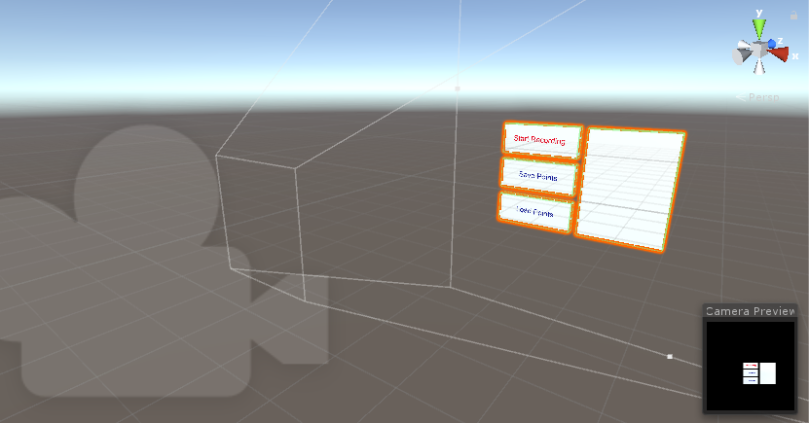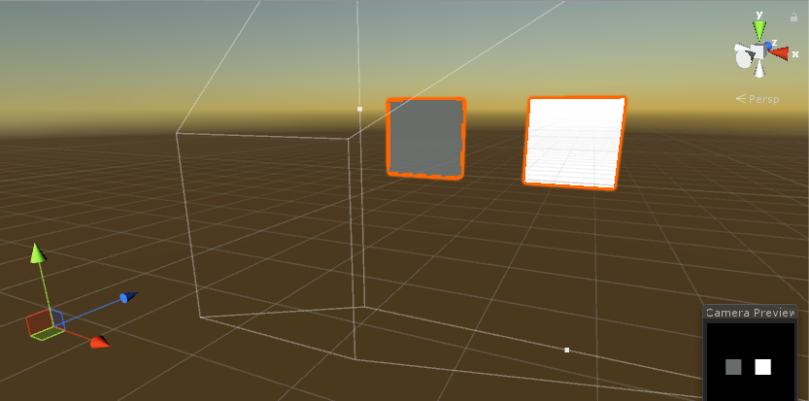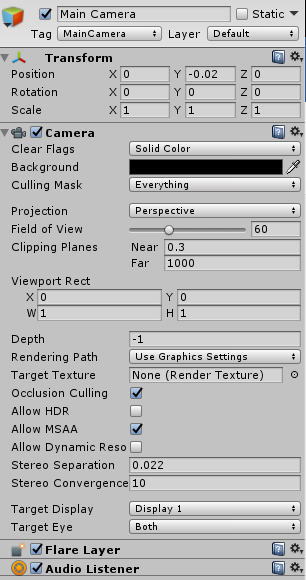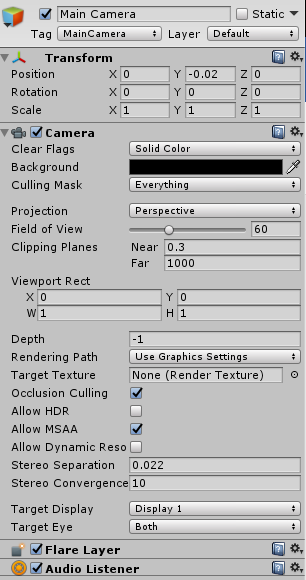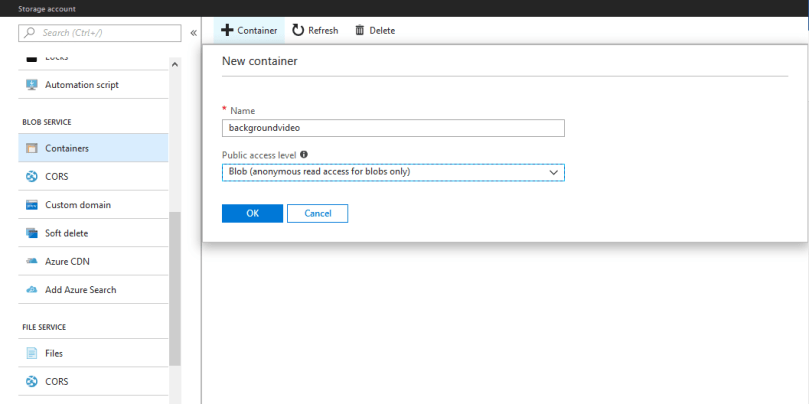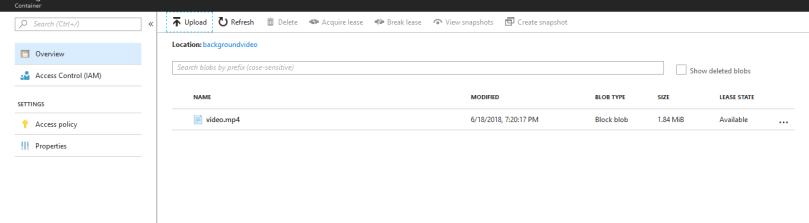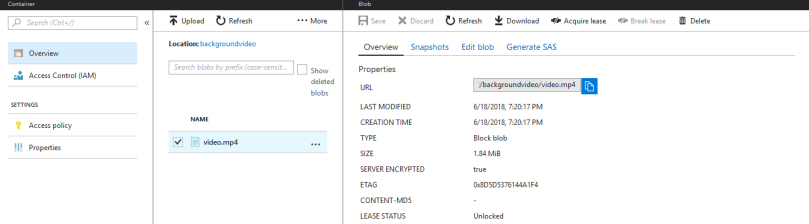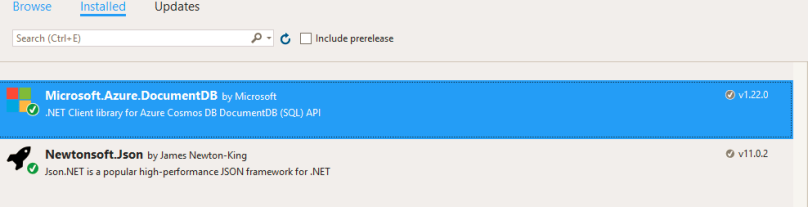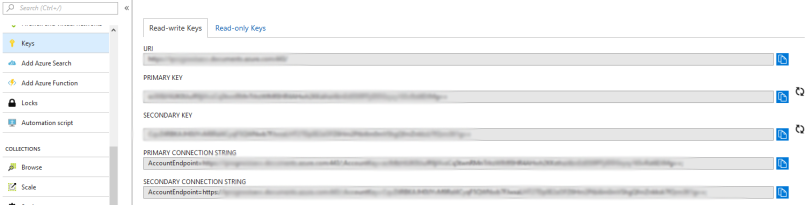HoloLens a new approach
In the past few years, Microsoft has undergone significant transformations. One of their noteworthy investments has been in the development of HoloLens, formerly known as Project Baraboo, ushering in a new era of technology. HoloLens is a pair of smart glasses meticulously designed and crafted by Microsoft, operating on the Windows 10 operating system. Equipped with a cutting-edge array of sensors, this device seamlessly integrates advanced technology into your surroundings.
However, it’s worth noting that HoloLens comes with a relatively high price tag. The development edition is priced at $3,000, while the commercial suite tailored for business applications costs $5,000. Microsoft has announced its plans to launch a new iteration of HoloLens in the first quarter of 2019. This next-generation device is expected to feature a significant reduction in price and an expanded field of view, making it even more accessible and versatile for users.
Here are some indicative features of HoloLens:
CPU – Intel 32-bit (1GHz)
Memory – 2 GB RAM, 1 GB HPU RAM
Storage – 64 GB (flash memory)
Display – 2.3 megapixel widescreen stereoscopic head-mounted display
Sound – Spatial sound technology
Input – Inertial measurement unit (Accelerometer, gyroscope, and magnetometer)
Camera – 2.4 MP
Weight – 579 g (1.28 lb)
My Holographic experience
 Working with the HoloLens device over the past year was an immensely rewarding experience. It’s built upon the foundation of two cutting-edge technologies: spatial mapping and spatial sound. These technologies combine to create a truly immersive and lifelike augmented reality environment.
Working with the HoloLens device over the past year was an immensely rewarding experience. It’s built upon the foundation of two cutting-edge technologies: spatial mapping and spatial sound. These technologies combine to create a truly immersive and lifelike augmented reality environment.
Spatial mapping is a game-changer as it seamlessly blends the real world with the virtual, resulting in holograms that appear strikingly realistic. This merging of physical and digital spaces opens up a world of possibilities for various applications and industries.
Spatial sound, on the other hand, takes audio to the next level by offering a 3D sound simulation experience. This means that sounds are not only heard but also perceived in terms of direction, distance, and the environment. It adds another layer of immersion and interaction to the HoloLens experience.
Certainly, working with HoloLens presented its fair share of challenges, mainly because it’s a relatively new tool, and much of the development had to be done from the ground up. However, the Microsoft libraries provided by the Mixed Reality Toolkit (commonly known as HoloToolkit) were invaluable in overcoming these hurdles. They served as a robust resource, streamlining the development process and making it easier to harness the full potential of the HoloLens technology.
Despite the challenges, the opportunities and innovations that HoloLens brings to the table make it an exciting platform for developers like myself. It opens doors to new possibilities and applications that can revolutionize industries and enhance user experiences in remarkable ways.